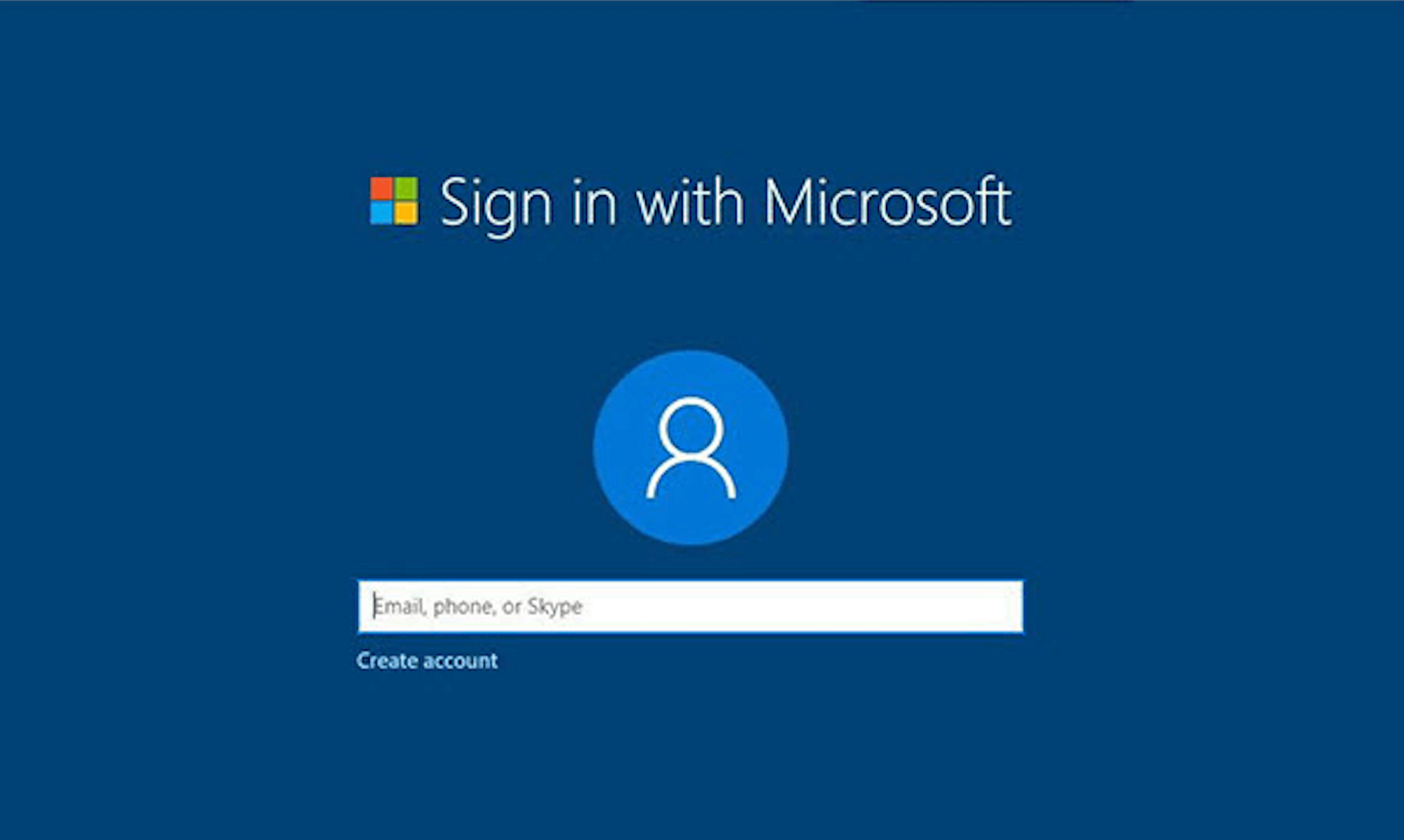
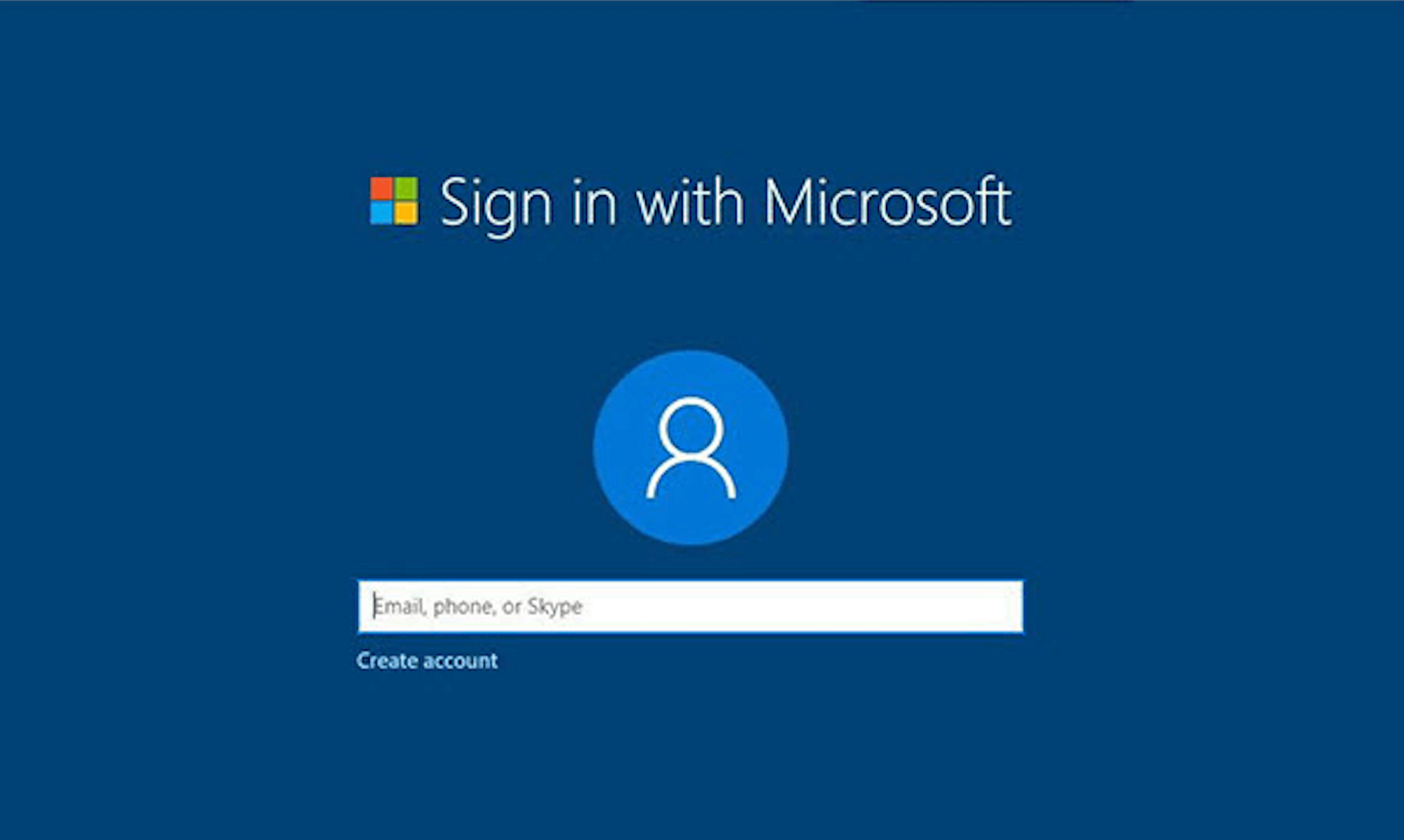
By NextKeys Team
How to bypass Microsoft account requirement on Windows 11
Since the launch of Windows 11, Microsoft has been gradually closing loopholes, making it more difficult to use a local account in the operating system. The company has been encouraging users to sign in with a Microsoft Account, as many of Windows 11's features rely on cloud-based services.
Recently, Microsoft removed the BypassNRO.cmd script from Windows 11 preview builds, which allowed users to bypass the Microsoft Account requirement during installation. While the Registry commands used by the script still work, they’ve become harder to implement, requiring users to manually type them out or edit the Registry directly.
However a user on X known as “Wither OrNot,” shared an easier method for bypassing the Microsoft Account requirement
Here’s how it’s done:
-
Start installing Windows 11 as usual and proceed until you reach the screen asking “Let’s connect you to a network.”
-
At this point, press Shift + F10 to open the Command Prompt.
-
In the Command Prompt, type:
-
Hit Enter, and a window will appear that prompts you to create a local user account.
-
After entering your details and clicking Next, the Windows 11 installation will continue, now using your created local account, and you won’t be prompted for a Microsoft Account.
-
Once installation is complete, you can verify that a local account is being used by clicking the Start button and checking your account name.
It's hard to tell whether Microsoft will remove this trick in the future but we'll keep you updated in case anything happens
